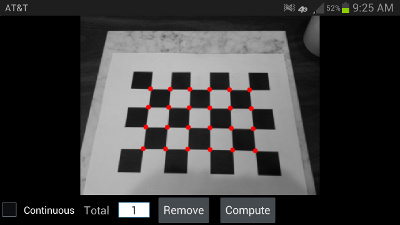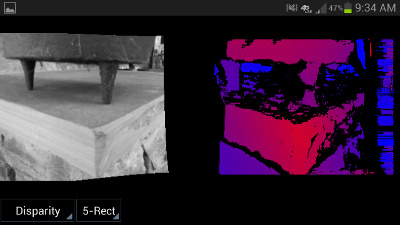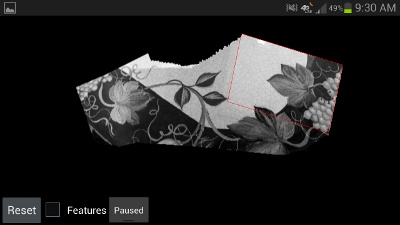Before I talk about getting BoofCV (a computer vision library) up and running, let’s talk about what is needed to get other computer vision libraries running on a Raspberry PI. Then I’ll go over building (not needed), installing (PyBoof technically), and running BoofCV.
Building OpenCV and Other Libraries
For the first time I’m doing actual development on a Raspberry PI and not playing video games. I decided to run a QR Code benchmark I wrote on a desktop computer and see how slow everything is on a Raspberry PI for fun and profit. I have a nifty Python script that builds and runs everything ready to go so this should be a 5 minute task right? Unfortunately this has been bringing back memories of the bad old days when nothing built would build the first time because your setup wasn’t exactly the same as the developers.
First task is to build ZBar. This library hasn’t been maintained in a while and can be tricky to build on a regular desktop. Getting it to compile without errors took an hour or so and who knows how many Google searches. Would have been worse if this was my first time building it and I didn’t have a script that patches the code to fix name conflicts already written.
Second task is installing OpenCV version 3.3.1. That exact version or newer is needed because it contains a fix for jpeg images. As far as I can tell only OpenCV 2.4 is available on apt-get or pip but you might be able to obtain other versions elsewhere, e.g. 3.1.0. Everyone seems to be building it from source. Took me four attempts and about 8 hours to get it working. Build failed a few times (unknown reason or small errors on my part) and built the wrong version of OpenCV once. Now that I know what I’m doing it would take 2 to 3 hours. Most of that is compiling the code.
For sake of being fare, not all libraries are this annoying. SimpleCV can be installed in a few lines using just apt-get according to their instructions.
Building BoofCV
There’s no need to build BoofCV. If you build it from source or download it automatically from Maven Central the code works just the same. It should build out of the box if you’re using Raspbian. If you’re running Ubuntu you need to install Oracle’s JDK because OpenJDK has broken encryption keys and Gradle can’t download the dependencies. If you’re dead set on building BoofCV from source make sure you’re connected to the internet and follow these instructions:
git clone -b master --recursive https://github.com/lessthanoptimal/BoofCV.git boofcv cd boofcv ./gradlew install
That will download the source code and example data. Example data isn’t required but might be fun to play with. See readme for running examples.
Installing BoofCV
BoofCV is a Java library and you don’t really install it. At least not like a shared library or DLL. It’s either already included in the jar you’re running or you’re building a project and you reference the library using Gradle or Maven. Gradle/Maven will do the hard work for you by automatically downloading all the dependencies. Since this is a non-issue when used as a Java library let’s talk about PyBoof. PyBoof is a Python wrapper around BoofCV and you install that using pip, just like any other Python library.
python3 -m venv venv source venv/bin/activate pip install wheel
This should look familiar to almost all python developers. It just sets you up in a safe environment. Wheel is installed because it fixed an issue with the version of pip on my Raspberry PI. Then to install PyBoof just type in the command below. Numpy is a dependency and if you don’t have it installed already this will take a 10 minutes or so to build.
pip install PyBoof==0.29.post3
Now let’s open a image, look for a QR code, and print the results to standard out.
wget https://peterabeles.com/blog/wp-content/uploads/2018/05/qrcode.png
That will download the image for you. Next create a python script with the text below. When you run the script it will pause briefly while it processes the image then print out the results. For best performance process more than one image at a time. The first one is always sluggish.
import numpy as np
import pyboof as pb
# This is needed if you want the code to run fast
pb.init_memmap()
# Load an image as gray scale.=
gray = pb.load_single_band("qrcode.png", np.uint8)
# Declare the QR Code detector
detector = pb.FactoryFiducial(np.uint8).qrcode()
# Process the image, detect the QR Codes, and print the results
detector.detect(gray)
print("Detected a total of {} QR Codes".format(len(detector.detections)))
for qr in detector.detections:
print("Message: "+qr.message)
print(" at: "+str(qr.bounds))
Conclusion
BoofCV is very easy to get running on Raspberry PI. Large complex C/C++ projects will take several hours and multiple attempts. Giving you plenty of time to write a blog article.